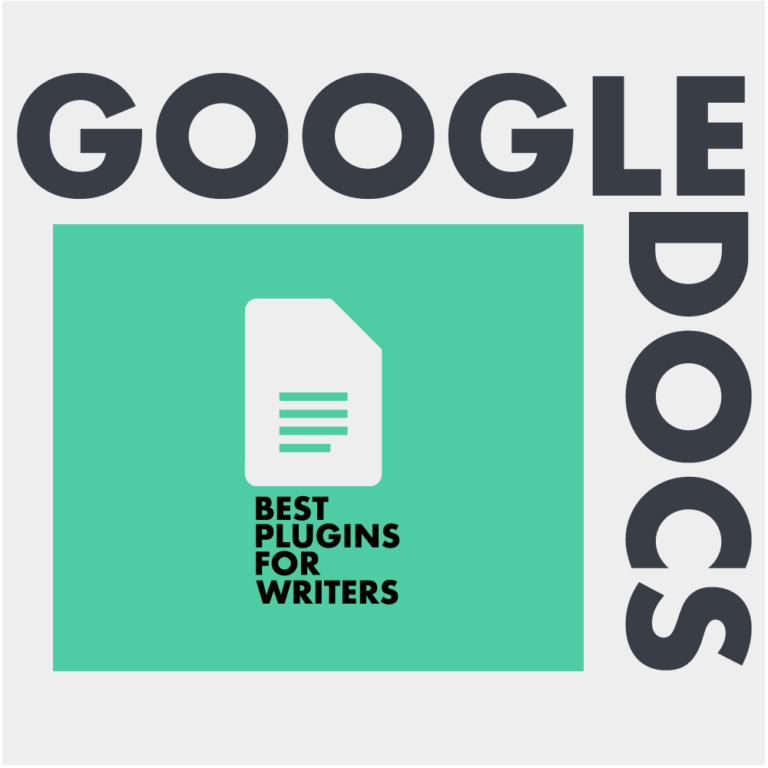Hi, this is Wordsverse and we are here to ask you one question; Have you been in that situation where you don’t know how to put those tiny accent marks over the letters? Have you been in that situation when while writing something pleasantly you found the café? Don’t worry, instead of copying the word from somewhere else, this article will teach you how to add the accent marks on Mac; in Google Docs, Apple Pages, and every other word processor on Mac.
Before getting into the “how” part, I’ll let you know what I am using; Apple Magic Keyboard. Although using another keyboard should not be an issue, if it doesn’t work, then maybe your keyboard is the culprit. But feel free to try it and most probably, this method will work.
The best method for adding accent marks
The easiest and best way of adding an accent marks on any letter is by long pressing the key of the letter you want to accented. Let’s say I want to write the word Café. Be it Google Docs, Pages, Notes, or even Google Search! All you need to do is long press the “E” key on your keyboard.
This brings a small menu of selection with the selected letter and the various accent marks available for it. The place where this menu pops up can be different, but will be noticeable. For example, in Google Docs, this menu pops up in the bottom-left of the screen. But in Pages, it pops up in the document. And this is where the confusing portion begins.
As you can see from the image added, all the accented letters have a number below it. This might lead you to believe that those numbers represent the accented letters and to put them into your document you’ll have to press the appropriate number. That does not do anything. Neither will clicking do anything.
So to choose the right accented letter, all you need are the arrow keys. With the pop up menu of the accented letters, use the right arrow key to select the appropriate letter. Then press enter to put that into the document. That’s it, so simple to do but unnecessarily complicated with the addition of numbers.
This method will work for almost all the word processors in MacOS. I tried it on Pages, Notes, Reminder, Microsoft Word, Google Docs, online document editors, Google Search, Bear, Evernote, etc. And since this is an OS thing, I think this method will be compatible for all keyboards and not only Apple’s Magic Keyboard.
Another method
There’s one more method to add accent marks on letters which is a bit quicker than the one above. But it is a bit complicated to remember. Here’s how to do it;
All you need for this method is the “Option” or “Alt” button on your keyboard. Pressing the Option key with different letters will add different accent marks. Here’s the combination and results;
- Option + A = å
- Option + E = ´ (option+E+e the letter you want to add the accent to)
- Option + ` = ` (Plus the letter you want to add the accent to)
- Option + I = ˆ (Plus the letter you want to add accent to)
- Option + U = ¨ (Plus the letter you want to add accent to)
- Option + N = ˜ (Plus the letter you want to add accent to)
- Option + Q = œ
- Option + ‘ = æ
So this was how to add the accent marks on Mac on the letters easily. You can choose any method you like. I like the first method as it gives more flexibility. Go ahead now, write as many café, jalapeño, Wilhelm Röntgen, etc as you want. This concludes the article. But if you’d like to read more, here are some articles that might interest you: